

To convert your schemas to other schema dialects, click on the Tools menu and choose the Convert menu option, or click the Convert icon on the File Operations toolbar. This will open the XML Console Conversion dialog box (Figure A).
Note: When XML Console converts a schema, first it makes a copy of that schema, then it converts the copy. The original schema remains unchanged.
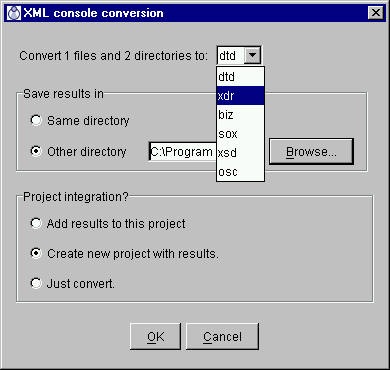
Figure A - XML Console Conversion dialog box
From the drop-down list, choose the desired dialect [DTD, XDR, BIZ, SOX, XSD, or OSC] for the converted schemas.
Choose the desired directory in which to save the converted schemas. Clicking Browse opens a Java dialog box in which to search for a directory.
Note: The dialog box is Java-based, so it has some differences from the Windows dialog box users may be accustomed to. For example, there are no Network Neighborhood or Desktop folders. These folders will have to be mapped.
Choose whether to add the converted files to the current project, to add them to a new project, or neither.
Once you have made these choices, click on OK to convert the selected schemas and/or folders.
Copyright 2000 Extensibility, Inc.
Suite 250, 200 Franklin Street, Chapel Hill, North Carolina 27516